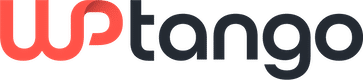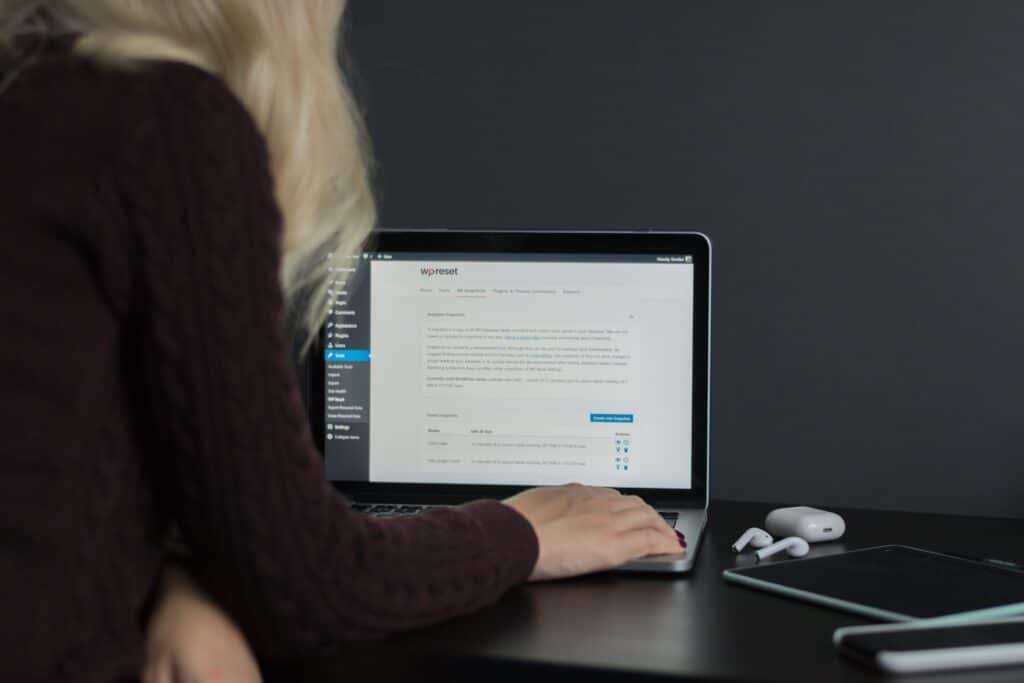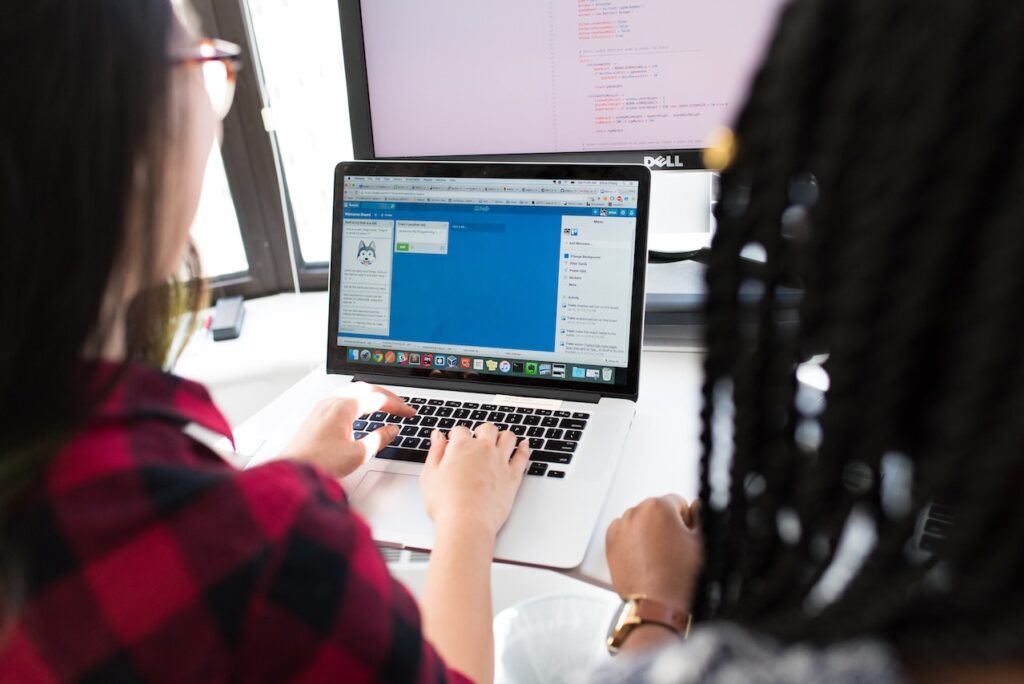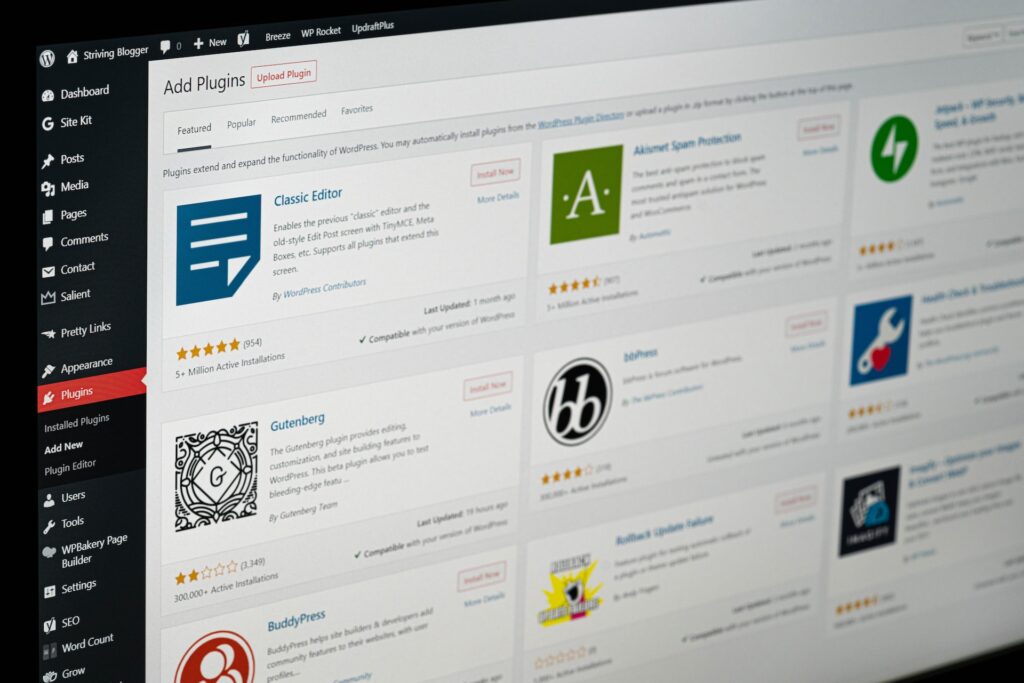As a WordPress user, you know how important it is to take regular website backups. Backing up your website ensures you have a copy of your site’s data and files, which you can use to restore your site in case of a disaster.
While there are plenty of backup plugins available for WordPress, it’s essential to avoid making certain mistakes that can lead to data loss or other issues. In this article, we’ll discuss some common WordPress backup mistakes to avoid.
Mistake #1: Not Taking Backups Regularly
One of the biggest mistakes you can make regarding WordPress backups is not taking them regularly. Many website owners make the mistake of taking backups only when they think it’s necessary, such as before making significant changes to their site. However, this approach increases the risk of data loss.
It’s essential to set up a regular backup schedule for your site as part of your WordPress site maintenance. This can be weekly, daily, or even hourly backups depending on the frequency of your site updates. With regular backups, you can ensure that you always have the latest version of your site’s data and files.
Mistake #2: Not Verifying Backup Integrity
Another common mistake when it comes to WordPress site maintenance is not verifying the integrity of your backups. This can be dangerous because if your backup files are corrupted, you won’t be able to restore your site in case of a disaster.
To ensure the integrity of your backups, it’s important to verify them regularly. You can do this by restoring your backup files to a test site and checking if everything works correctly. This will help you identify any issues with your backup files before restoring your site.
Mistake #3: Not Storing Backups Offsite
Storing your backups on the same server as your website is risky because if your server is compromised, your backup files will be so too. It’s essential to store your backup files offsite, such as on a cloud storage service like Google Drive, Dropbox, or Amazon S3.
By storing backups offsite, you can ensure your backup files are safe even if your server is compromised. This will also make it easier to restore your site in case of a disaster because you can access your backup files from anywhere.
Mistake #4: Not Testing Your Backup Restoration Process
Another mistake many WordPress users make is not testing their backup restoration process. It’s essential to test your backup restoration process regularly to ensure that you can restore your site quickly and easily in case of a disaster.
You can test your backup restoration process by restoring your backup files to a test site and checking if everything works correctly. This will help you identify any issues with your backup files or the restoration process before you need to restore your site.
Mistake #5: Not Using a Reliable Backup Plugin
Finally, using a reliable backup plugin for your WordPress site is important. Many backup plugins are available for WordPress, but not all are created equal. Some plugins may not take backups correctly or may not store backups securely.
When choosing a backup plugin, it’s essential to research and choose a reliable plugin with good reviews. Some popular backup plugins for WordPress include UpdraftPlus, BackupBuddy, and VaultPress.
WordPress Maintenance Solutions
Taking regular backups of your WordPress site is crucial for ensuring that you can restore your site in case of a disaster. However, it’s important to avoid making common backup mistakes that can lead to data loss or other issues. By following the tips in this article, you can ensure that your WordPress backups are reliable and secure.
Ensure the safety of your site by working with WP Tango. Our experienced team members can assist you with your WordPress site maintenance needs, including regular backups, updates, and security measures. We understand the importance of having a reliable and secure website and work tirelessly to ensure your site is always running smoothly. Contact us today to learn more about our services and how we can help you protect your WordPress site.